- Documentation
- Projects
Documentation Quick Links
Projects
Moving on, next is the ‘PROJECTS’ Page.
You can go to the Projects page from the main DASHBOARD directly.
Click on "GO TO PROJECTS" from the main dashboard.
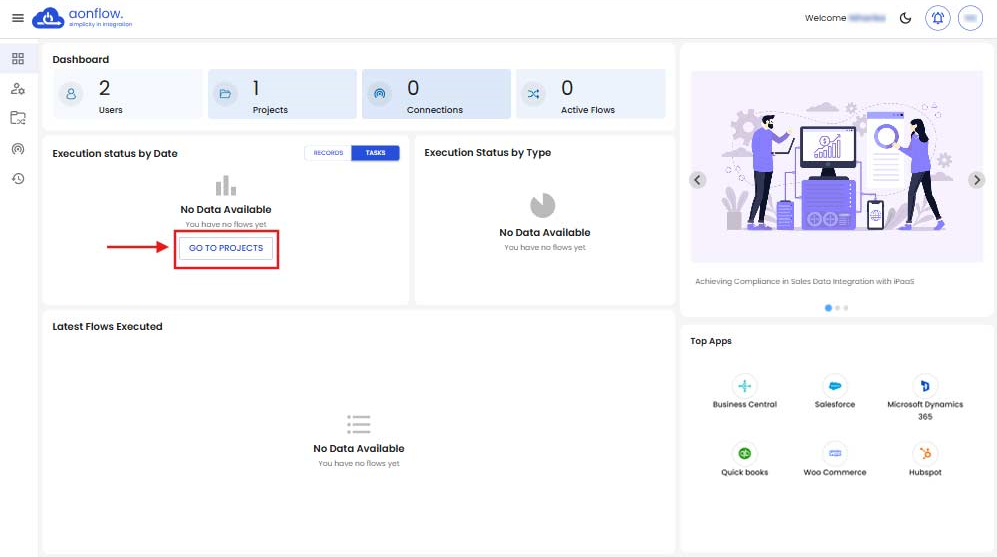
You can also go to the projects page from the Left panel.
Click on ‘Projects’ in the left panel of the dashboard to access the projects page.
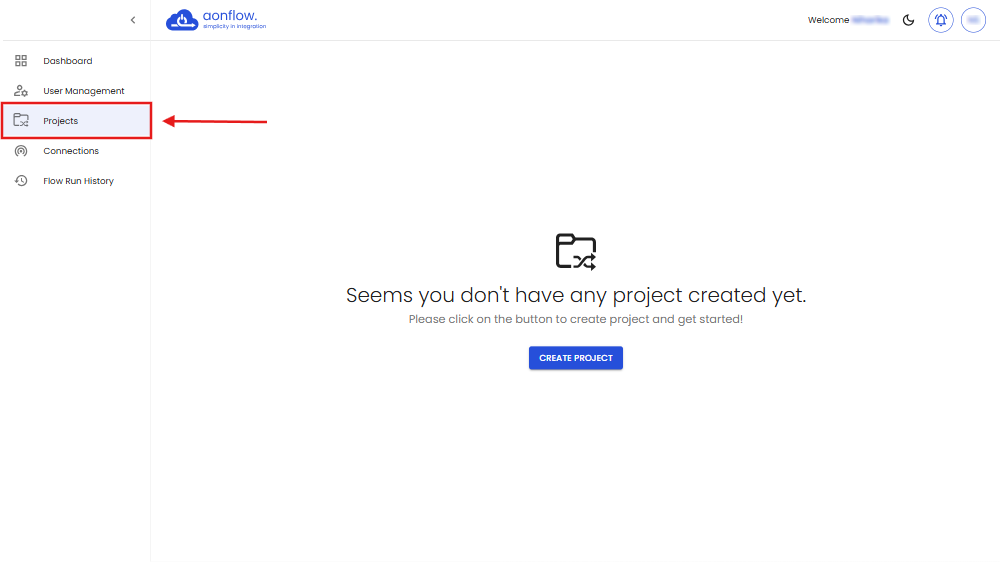
Here, you can view the list of the projects that you have created or are a part of, their details, i.e the name of the Project, the project owner’s email id, your privilege in the project and the date & time when the project was last updated on.
You can also create projects within the organization.
- Click on the Create Project button.
- Give a name to the project on the Create new project slider.
- Click on CONFIRM.
- You will get redirected to the Project details page.
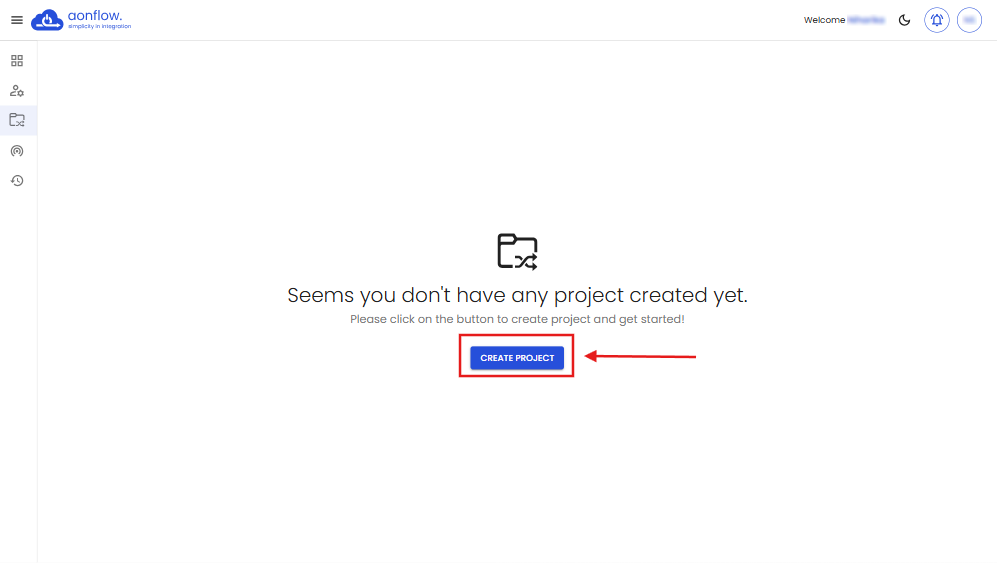
Note: Every Project you create must have a unique name. You cannot use the same name for any project.
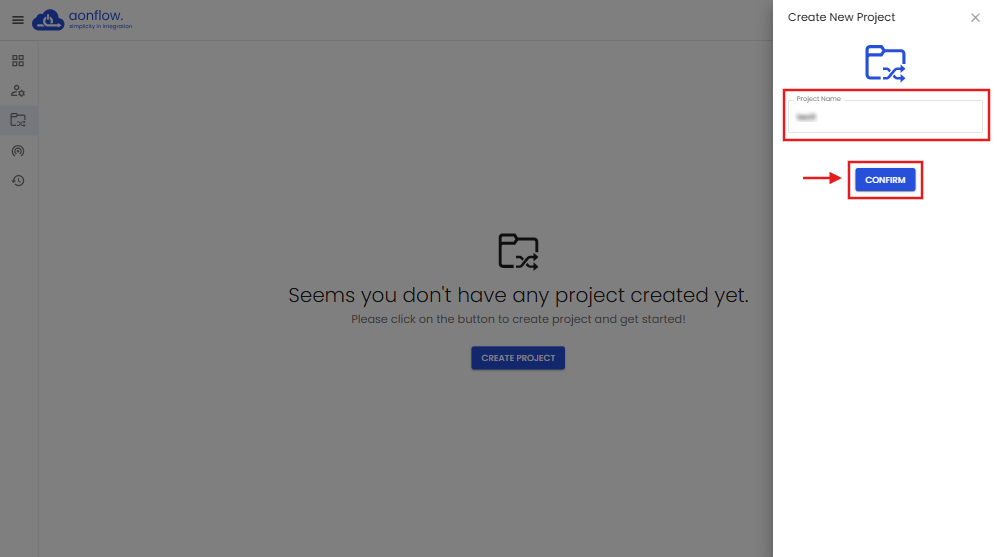
Once the project is created, the list of projects created within the organization which you are part of will be displayed on the Projects page.
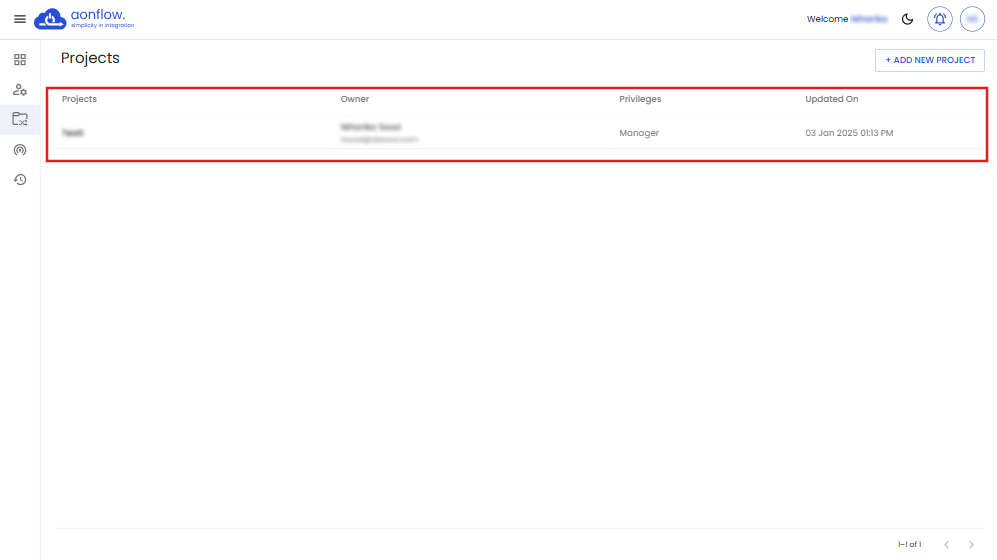
You can add more projects by clicking on the ‘ADD NEW PROJECT’ button located on the top-right corner of the Projects page.
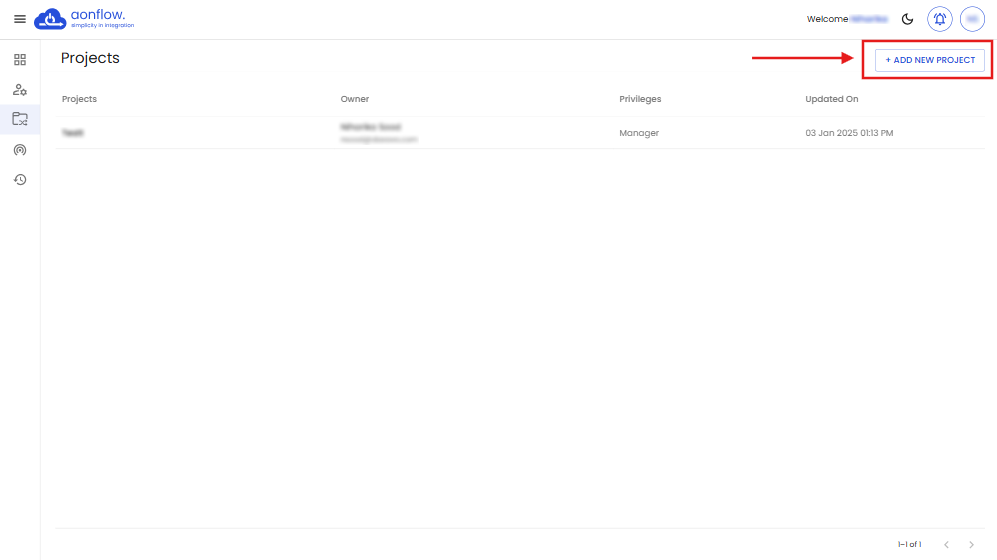
Note: You can create unlimited projects in the organization.
To initiate the creation of the ‘Flow,’ you need to create a project first. If you have an existing project, you can create a flow under this existing project based on your requirements.
FREE DEMO
Don't miss out! Schedule your free demo today.
Our experts will analyze your iPaaS requirements, not just show you the product.
Book a Demo